 key, the
key, the  key, the
key, the  key, or the
key, or the  key, in combination with another key or keys. There also are other shortcut keys and key combinations. Below are some helpful keyboard shortcuts.
key, in combination with another key or keys. There also are other shortcut keys and key combinations. Below are some helpful keyboard shortcuts.
There are keys and combinations of keys on your keyboard which will substitute for certain clicks with your mouse. They are considered “shortcuts” because they prevent you from having to take the time to move your mouse around to accomplish the same thing. The key shortcuts shown here are for personal computers (PCs)—that is, for IBM “clones” rather than for Apple or Macintosh computers.
Most shortcuts involve depressing and holding down a certain key and then briefly pressing another key or keys. Many shortcuts involve holding down the  key, the
key, the  key, the
key, the  key, or the
key, or the  key, in combination with another key or keys. There also are other shortcut keys and key combinations. Below are some helpful keyboard shortcuts.
key, in combination with another key or keys. There also are other shortcut keys and key combinations. Below are some helpful keyboard shortcuts.
| Hold Down | Action | |
|---|---|---|
 |
activates/inactivates the Start button menu | |
 |
 |
opens the useful Windows Explorer application |
 |
 |
minimizes all open applications and shows desktop |
 |
 |
enables a program on the computer to be run |
 |
opens an options list for that application, document, graphic, or button | |
 |
cancels the current action or task | |
 |
 |
highlights multiple items in a list individually |
  |
 |
highlights multiple items in a list between two items |
 |
 |
highlights all of the items in a list or on a page |
  |
  |
copies (Ctrl C) items so that they can be pasted (Ctrl V) elsewhere |
  |
  |
cuts (Ctrl X) items so that they can be pasted (Ctrl V) elsewhere |
 |
 |
pastes items that have been copied (same as   ) ) |
 |
 |
undoes the last action or step |
  |
 |
redoes the last action or step (after undoing it with   ) ) |
 |
 or or  |
highlights consecutive items in a column, going down or up |
 |
 or or  |
highlights consecutive letters in a row, going left or right |
  |
 or or  |
highlights consecutive words in a row, going left or right |
 |
 or or  |
returns to the previous web page or to goes to the next web page (assuming the previous or next page has been visited); substitutes for the Back or Forward button/arrow on the toolbar |
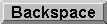 |
returns to the previous web page (assuming the previous page has been visited); substitutes for the Back button/arrow on the toolbar |
|
 |
causes cursor to jump from one field to the next | |
 |
 |
reverses order of  |
 |
 |
switches from one program application to another |
  |
 |
reverses order of   |
 |
  |
opens a Help window for the application being viewed on the screen |
 |
enables a highlighted file name to be changed in Windows Explorer | |
 |
  |
opens a Find window for the application being viewed on the screen |
 |
opens the computer’s folder list on Microsoft Internet Explorer browser | |
 |
  |
reloads/refreshes the Microsoft Internet Explorer browser window |
 |
full/partial screen for Microsoft Internet Explorer browser window | |
 |
 |
closes the application being viewed on the screen |
 |
 |
highlights the address field in Microsoft Internet Explorer browser |
 |
 |
opens the File list in the tool bar (most applications) |
  |
 , ,   |
saves the file, which is open on the screen |
 |
 , ,  |
saves the file, which is open on the screen, as a given name |
  |
 , ,   |
prints the file, which is open on the screen |
  |
 , ,   |
opens a file from the computer’s C: drive |
 |
 |
opens the Edit list in the tool bar (most applications) |
 |
 |
opens the View list in the tool bar (some applications) |
 |
 |
opens the Tools list in the tool bar (most applications) |
Return to Ted’s HOMEPAGE ![]()